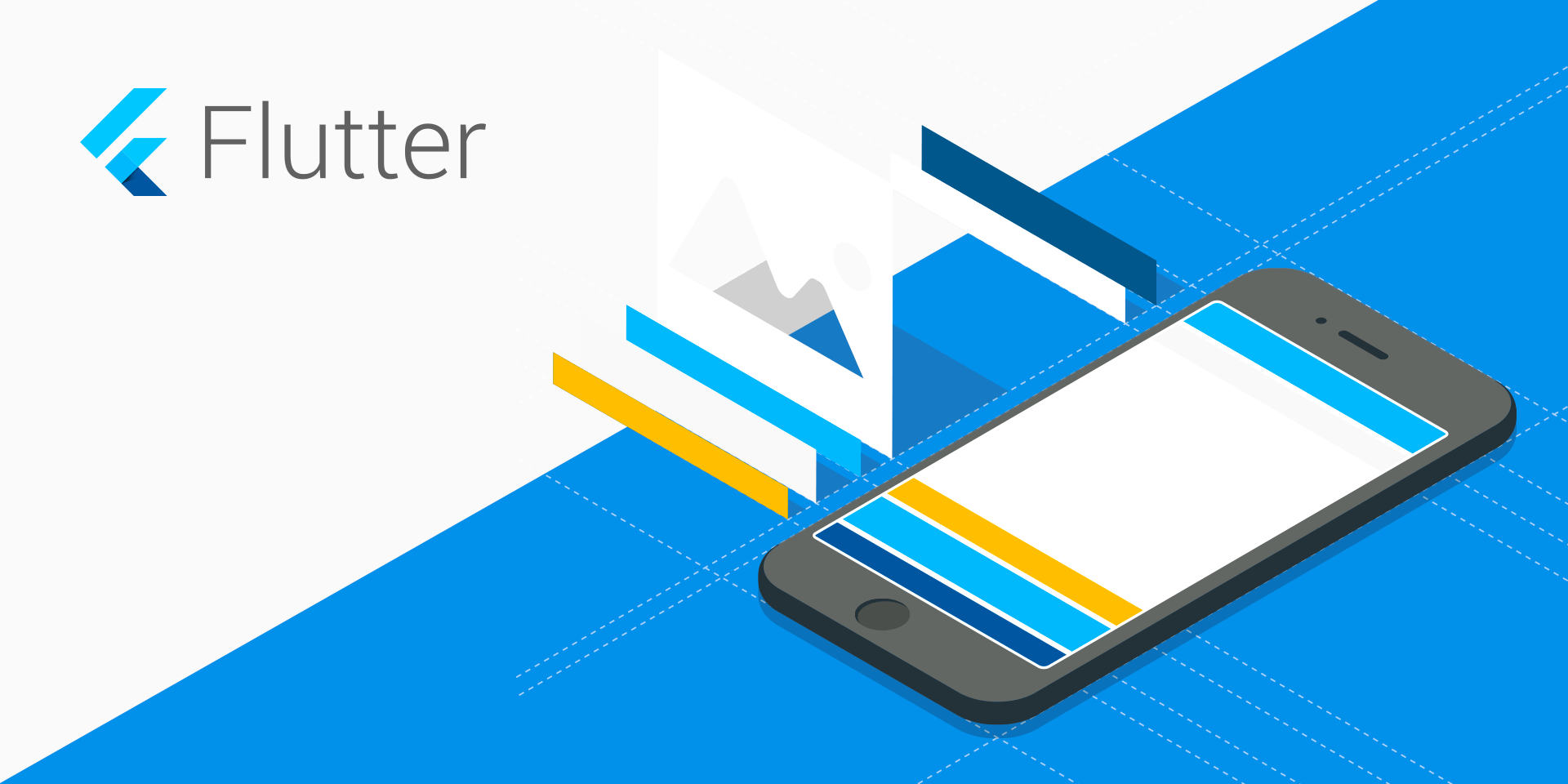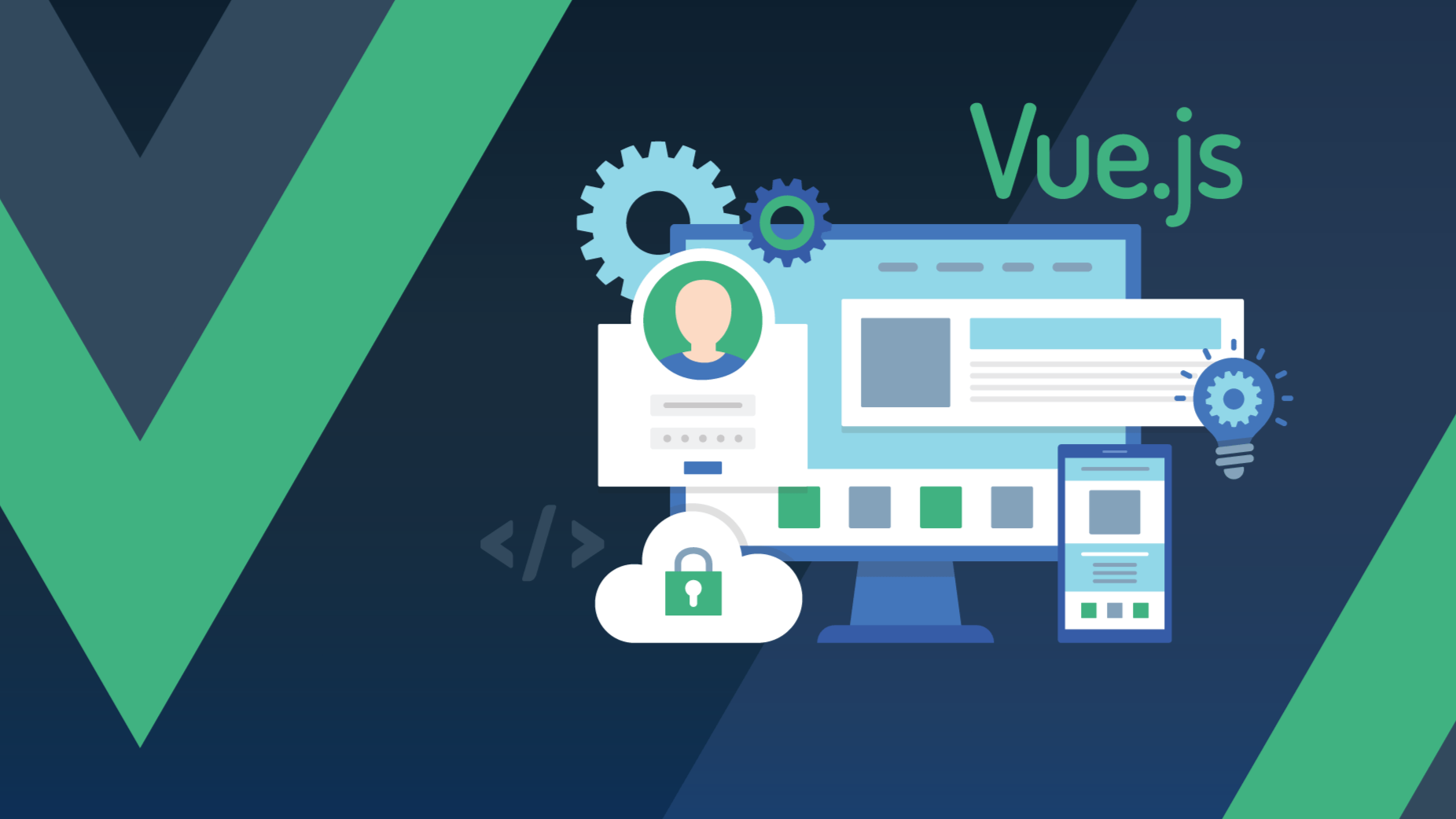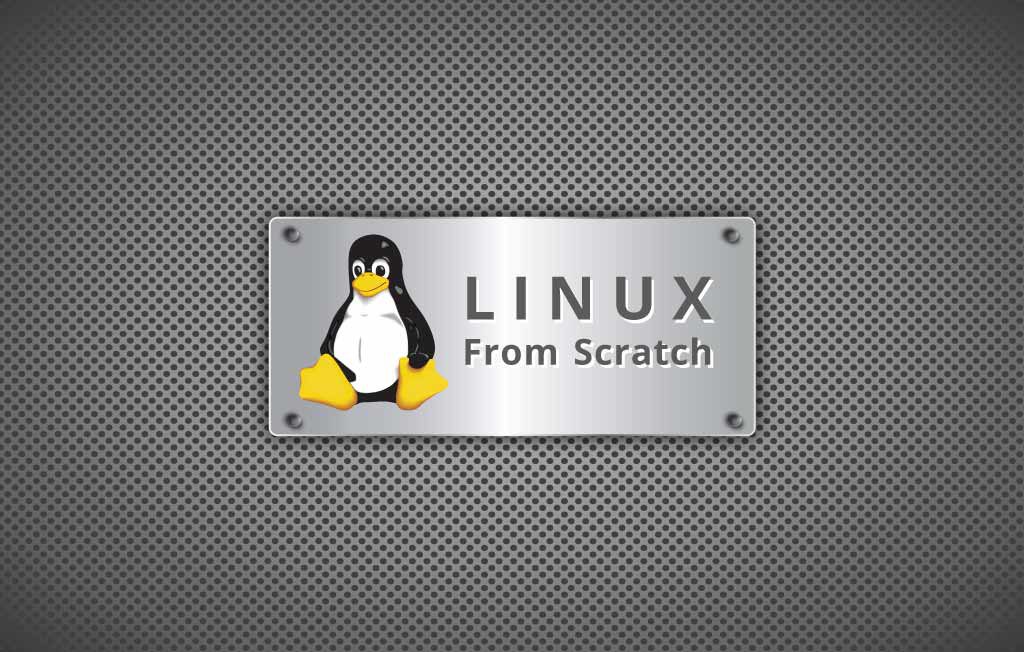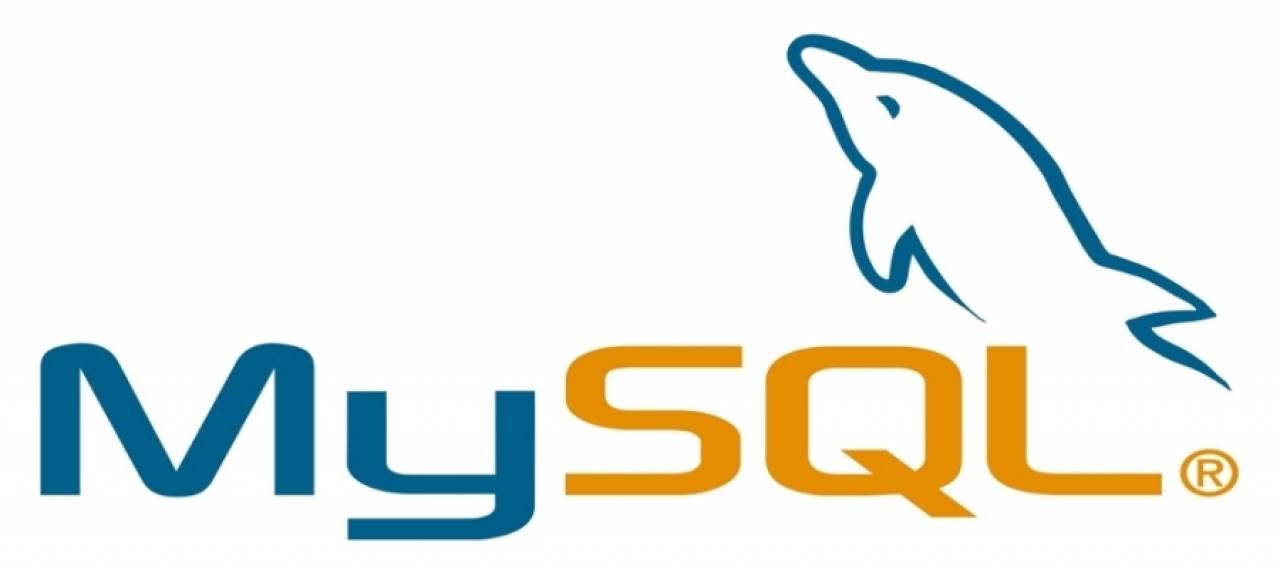Container 是最常用的组件之一,它是单容器类组件,即仅能包含一个子组件,用于装饰和定位子组件,例如设置背景颜色、形状等。
最简单的用法如下:
1
2
3
| Container(
child: Text('ABCD'),
)
|
子组件不会发生任何外观上的变化:
设置背景颜色:
1
2
3
4
| Container(
color: Colors.blue,
child: Text('ABCD'),
)
|
设置内边距( padding ) 和 外边距( margin ):
1
2
3
4
5
6
7
8
9
10
| Container(
color: Colors.blue,
child: Container(
margin: EdgeInsets.all(10),
padding: EdgeInsets.all(20),
color: Colors.red,
child: Text('ABCD'),
),
)
|
效果如下:
decoration 属性设置子组件的背景颜色、形状等。设置背景为圆形,颜色为蓝色:
1
2
3
4
| Container(
child: Text('Navigator 2.0 引入了一套全新的声明式 API'),
decoration: BoxDecoration(shape: BoxShape.circle, color: Colors.blue),
)
|
默认情况下,圆形的直径等于 Container 窄边长度,相当于在矩形内绘制内切圆。
上面的情况明显不是我们希望看到了,希望背景是圆角矩形:
1
2
3
4
5
6
7
8
| Container(
child: Text('Navigator 2.0 引入了一套全新的声明式 API'),
padding: EdgeInsets.symmetric(horizontal: 10),
decoration: BoxDecoration(
shape: BoxShape.rectangle,
borderRadius: BorderRadius.all(Radius.circular(20)),
color: Colors.blue),
)
|
除了背景我们可以设置边框效果,代码如下:
1
2
3
4
5
6
7
8
9
10
11
12
| Container(
child: Text('Navigator 2.0 引入了一套全新的声明式 API'),
padding: EdgeInsets.symmetric(horizontal: 10),
decoration: BoxDecoration(
borderRadius: BorderRadius.circular(12),
border: Border.all(
color: Colors.blue,
width: 2,
),
),
)
|
创建圆角图片和圆形图片:
1
2
3
4
5
6
7
8
9
10
11
12
13
14
15
16
17
| Container(
height: 200,
width: 200,
decoration: BoxDecoration(
image: DecorationImage(
image: NetworkImage(
'https://flutter.github.io/assets-for-api-docs/assets/widgets/owl-2.jpg'),
fit: BoxFit.cover,
),
border: Border.all(
color: Colors.blue,
width: 2,
),
borderRadius: BorderRadius.circular(12),
),
)
|
修改其形状为圆形,代码如下:
1
2
3
4
5
6
7
8
9
10
11
12
13
14
15
16
| Container(
height: 200,
width: 200,
decoration: BoxDecoration(
image: DecorationImage(
image: NetworkImage(
'https://flutter.github.io/assets-for-api-docs/assets/widgets/owl-2.jpg'),
fit: BoxFit.cover,
),
border: Border.all(
color: Colors.blue,
width: 2,
),
shape: BoxShape.circle,
),
)
|
设置对齐方式为居中,背景色为蓝色,代码如下:
1
2
3
4
5
| Container(
color: Colors.blue,
child: Text('Navigator 2.0 引入了一套全新的声明式 API'),
alignment: Alignment.center,
)
|
注意:设置对齐方式后,Container将会充满其父控件,相当于Android中 match_parent 。
Alignment 已经封装了常用的位置,
通过名字就知道其位置,这里要介绍一下其他的位置,比如在距离左上角1/4处:
1
2
3
4
| Container(
alignment: Alignment(-.5,-.5),
child: Text('Navigator 2.0 引入了一套全新的声明式 API'),
)
|
所以这里有一个非常重要的坐标系,Alignment 坐标系如下:
组件的中心为坐标原点。
设置固定的宽高属性:
1
2
3
4
5
6
7
| Container(
color: Colors.blue,
child: Text('Navigator 2.0 引入了一套全新的声明式 API'),
alignment: Alignment.center,
height: 60,
width: 250,
)
|
通过 constraints 属性设置最大/小宽、高来确定大小,如果不设置,默认最小宽高是0,最大宽高是无限大(double.infinity),约束width代码如下:
1
2
3
4
5
6
7
8
9
10
11
| Container(
color: Colors.blue,
child: Text('Navigator 2.0 引入了一套全新的声明式 API'),
alignment: Alignment.center,
constraints: BoxConstraints(
maxHeight: 100,
maxWidth: 300,
minHeight: 100,
minWidth: 100,
),
)
|
通过transform可以旋转、平移、缩放Container,旋转代码如下:
1
2
3
4
5
6
7
8
9
| Container
(
color: Colors.blue,
child: Text('Navigator 2.0 引入了一套全新的声明式 API'),
alignment: Alignment.center,
height: 60,
width: 250,
transform: Matrix4.rotationZ(0.5),
)
|
注意:Matrix4.rotationZ()参数的单位是弧度而不是角度